
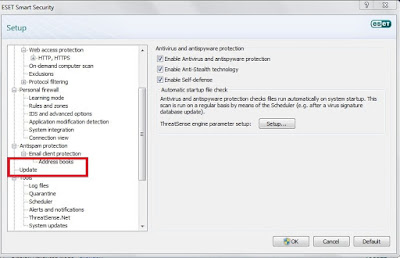
- #HOW TO TURN OFF ANTIVIRUS WITHOUT ADMIN HOW TO#
- #HOW TO TURN OFF ANTIVIRUS WITHOUT ADMIN WINDOWS 10#
This method turns off the Microsoft (Windows) Defender service altogether, which means every component of Windows Defender (including the real-time protection, Microsoft Defender Antivirus Network Inspection Service, cloud-based protection, limited periodic scanning, tamper protection, controlled folder access, etc.,) I’ll do more testing and see if a workaround is available. It throws up error 2, which means “The user did not have the necessary access.”
#HOW TO TURN OFF ANTIVIRUS WITHOUT ADMIN WINDOWS 10#
March 2022 Update: Method 1 doesn’t seem to work in the latest Windows 10 build 4.1586 (21H2) despite running the script as TrustedInstaller.
#HOW TO TURN OFF ANTIVIRUS WITHOUT ADMIN HOW TO#
This post explains how to enable or disable Windows Defender in a single click using desktop shortcuts or command-line without requiring a restart. Microsoft has discontinued the DisableAntiSpyware policy/registry setting in Microsoft Defender Antimalware platform versions.The Turn off Microsoft Defender Antivirus Group Policy setting or its equivalent registry setting DisableAntiSpyware = 1 would require rebooting the computer.It takes several mouse clicks to turn off/on the Windows Defender real-time protection through the user interface.You may prefer a single-click shortcut or script solution because of the following reasons: There are times when you need to temporarily disable your Windows Defender real-time protection on your test (non-production) systems and switch it back on after a few minutes. Almost every aspect of Windows Defender can be managed or automated using the MpCmdrun.exe command-line tool and PowerShell cmdlets.


 0 kommentar(er)
0 kommentar(er)
